| Question / Issue |
 |
| dpQWSync - Server Installation |
| Answer / Solution |
 |
PROGRAM: dpQWSync for e-automate - Server Install
- Compatible MS SQL Versions - SQL Standard or SQL Express
- SQL 2016
- SQL 2014
- SQL 2012
- SQL 2008
- SQL Server Management Studio (SSMS)
- SQL Security - User Logins
- Windows Login Options (use either type)
- - Type: Windows User
- - Type: Windows Group
Use existing windows/active directory group or create new windows/active group and add users to group. Example: DataPlus
- e-automate Note: dpQWSync must be installed on same SQL instance that e-automate is installed on.
- QuoteWerks Installed (QuoteWerks provides a "User Manual" with installation.
- QuoteWerks Rehosted Note: QuoteWerks SQL database must be installed on same SQL instance that e-automate is installed on.
- FILE: Downloaded installer "DataPlus-QWSync-Install.exe" from Hogan Data Client Portal
Activation
- Window's Start/Program Files/Hogan Data/DataPlus 4.0/QWSync Activation
- Next
|
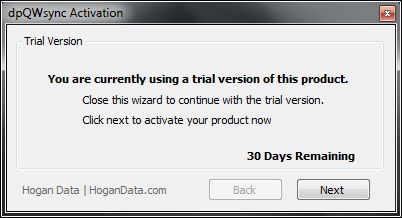 |
Enter Serial Number
- Copy license key string
- Click Paste Serial
- Click Next
|
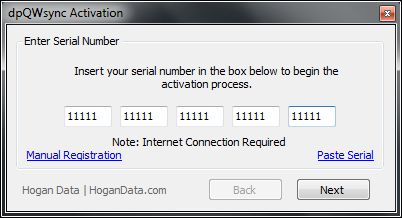 |
Application Complete
- Copy license key string
- Click Finish
|
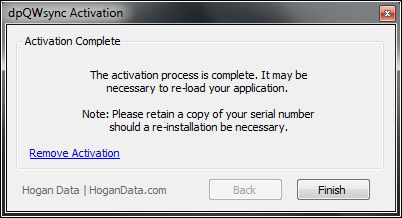 |
QW\EA - Sync Configuration
- Window's Start/Program Files/Hogan Data/DataPlus 4.0/QWSync Configuration
DataPlus Server Settings
- Default setting from prior setup
DataPlusCredential Settings
Windows Authentication
- User: sa SQL or Windows user name
- Password: password user name password
Integrated Security
- Check Integrated Security
Misc Settings
- Sync EA Contacts: Check if you want to sync e-automate customer contact to QuoteWerks
- Timeout: 5 change time if needed
- Optional: Click on More >>
|
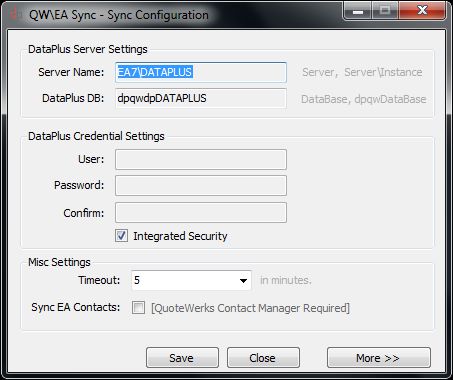 |
QW/EA Sync - Sync Configuration (More)
Sync Settings
- Optional: Only Active: UnCheck
- Optional: Include Imported: UnCheck
Inventory Item Settings
- Optional: Click Edit Line-Item Mappings
- Edit Line-Item Mappings
|
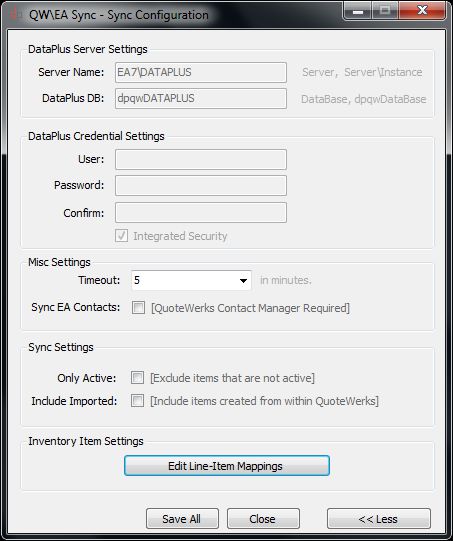 |
|
|
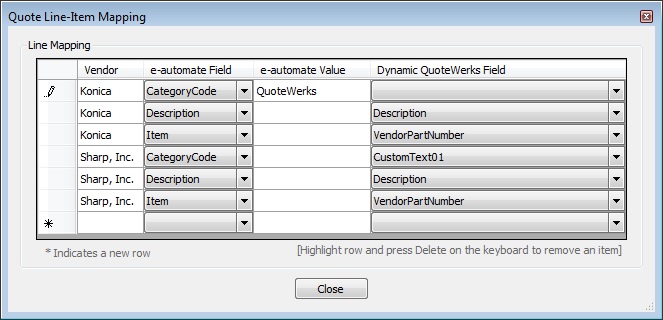 |
QW/EA Sync - Sync Configuration
Sync Settings
- Save All
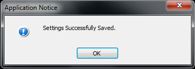
- Close
|
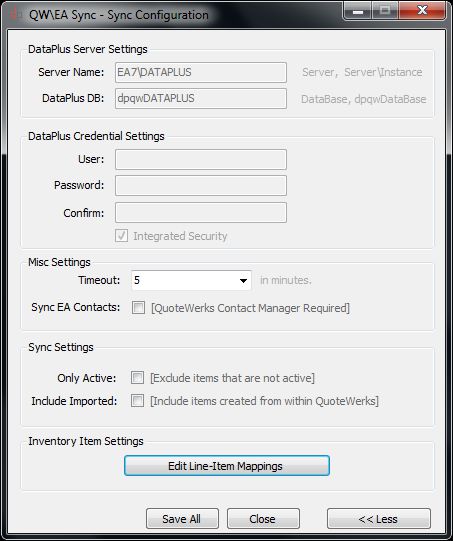 |
QWProductSync.exe
32bit Machine
- In Windows Explorer, Browse to C:\Program Files\Hogan Data\dpQWSync Server
64bit Machine
- In Windows Explorer, Browse to C:\Program Files (x86)\Hogan Data\dpQWSync Server
- Open Microsoft Task Scheduler
- Create scheduled task to run the Sync-QWS (TSD-64BIT).bat batch file
Schedule the task to run in the evening. This will update QuoteWerks with the inventory items in e-automate.
If "Sync EA Contacts" is checked, the sync will update the contacts in QuoteWerks from e-automate . |
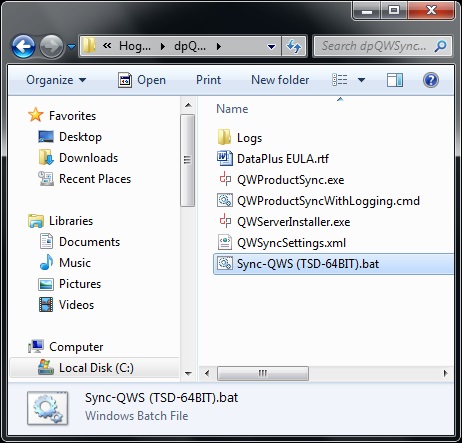 | |