| Question / Issue |
 |
| DataPlus 4.0 Sage 100 - Messages |
| Answer / Solution |
 |
PROGRAM: DataPlus for Sage 100 - Messages
Notice
DataPlus 4.0 Warning
Unable to insert update database. Reason given: Unable to create or establish connection to linked server. Timeout expired. The timeout period elapsed prior to completion of the operation or the server is not responding.
Reason 1
- Allow External Access was not configured.
Resolution
- Open Company Maintenance
- Preferences
- Check Allow External Access
Reason 2
- ODBC Basic/Database Directory: Incorrect path to PROVIDEX.DDF
Resolution
- C:\Sage\Sage 100 Standard ERP\MAS90
- C:\Sage\Sage 100 Advanced\MAS90
- Check Allow External Access
|
Type: DataPlus Configuration
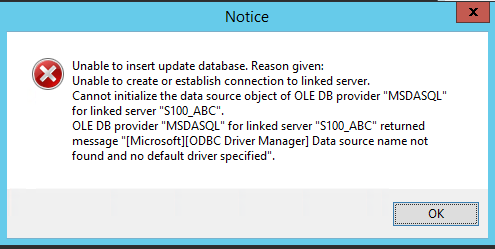
|
Notice
DataPlus 4.0 Warning
Unable to insert update database. Reason given: Unable to create or establish connection to linked server. Timeout expired. The timeout period elapsed prior to completion of the operation or the server is not responding.
Resolution
- Sage company code, user name and or password was entered in incorrect.
|
Type: DataPlus Configuration
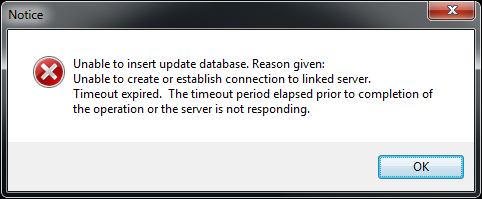
|
Configure Data Source (ODBC)
- Click on System DSN tab
|
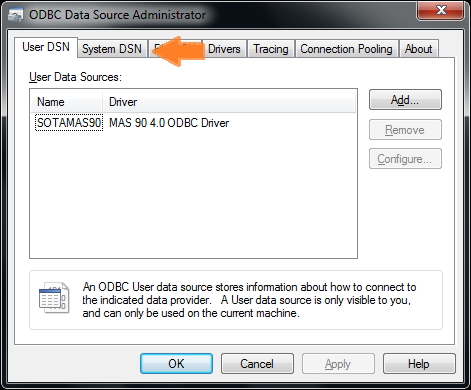 |
Configure Data Source (ODBC)
- Click on Source Name [S100_ABC]
- Click on Configure
|
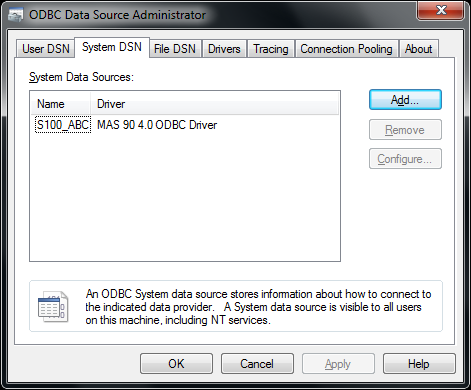 |
Configure Data Source (ODBC)
- Click on Login Tab
- Modify Company code: sagecompanycode
- Modify Default UserID: sageuserid
- Modify Password: sagepassword
- Click on Debug Tab
|
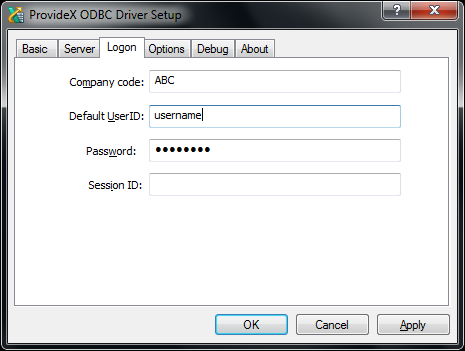 |
Configure Data Source (ODBC)
- Click on Apply
- Click on Test Connection
- If successful click on OK
|
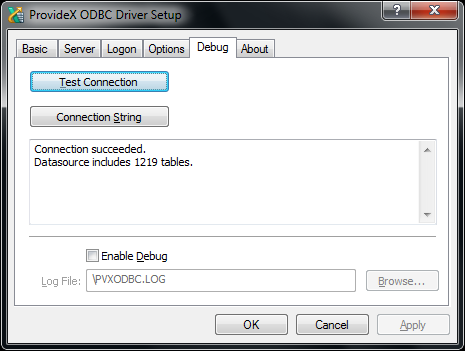 |
SQL Instance Restart
- Restart SQL instance
|
|
|
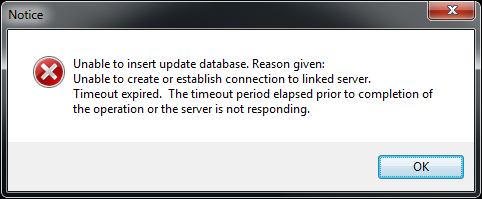 |
Previous Database Create
- Click on Previous
|
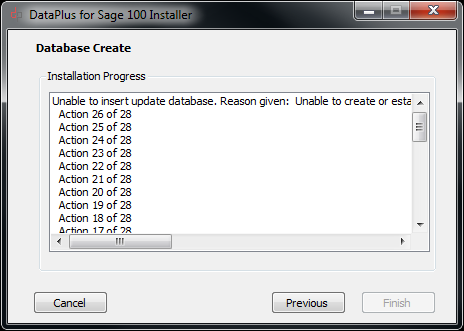 |
Continue Installation
- Click on Next
|
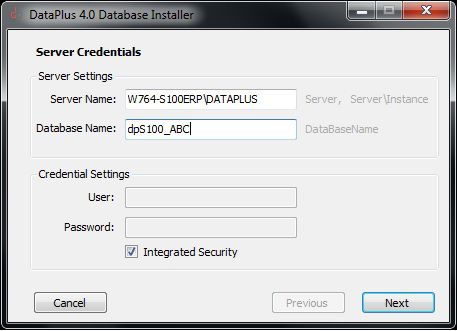 |
Notice
Unable to insert update database.
Reason given: Invalid column name 'TaxAmt'.
Reason
- Business Insights Module not Active
Resolution
- Open Sage 100
- Modules / Library Master / Company Maintenance
- Choose Company Code
- Activate
- Business Insights
Reason
- Sage 100 Database has not been converted
Resolution
- Open Sage 100
- Modules / Library Master / Company Maintenance
- Choose Company Code
- Convert
WARNING! Data entry files may be cleared. Back up your data before converting.
The data will be converted to the newest version installed.
- Accept
- Close
- Continue DataPlus Installer
- Previous/Next
|
Type: Sage 100 Configuration
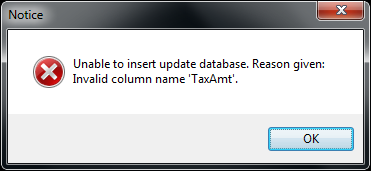
|
Notice
Unable to insert update database.
Reason given: Cannot open the table "IT_Category" from OLE DB provider "MSDASQL" for linked server
NOTE: If this is your first install, you must set default view permissions and re-load DataPlus.
Resolution
- Activate Business Insights Module and Accept KB Line 163
- Enable I/T eBusiness Manager KB Line 163
|
Type: Sage 100 Configuration
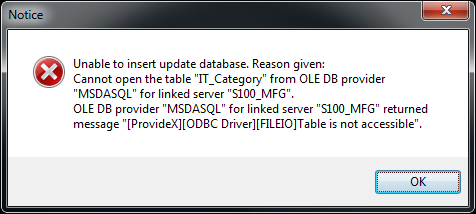
|
Notice
Unable to insert update database.
Reason given: Cannot open the table "IT....
NOTE: If this is your first install, you must set default view permissions and re-load DataPlus.
Resolution
- Enable I/T eBusiness Manager KB Line 163
|
Type: Sage 100 Configuration
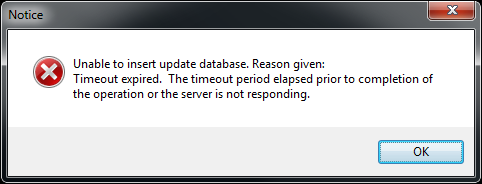
|
Notice
Unable to create database objects.
Reason given: spMenuConfigCreateNew : Must declare the scalar variable "@TableName".
Resolution
|
Type: Sage 100 Configuration
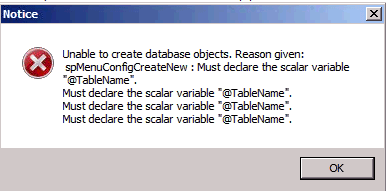
|
Action
- Server/Client: DataPlus Configuration Manager
- Click on Test Connection
Error
DataPlus 4.0 Warning
Unable to get configuration from server.
The input is not a valid Base-64 string as it contains a non-base 64 character, more than two padding characters, or an illegal character amoung the padding characters.
Resolution
- Current user does not have permission to create DataPlus-Connection.xml file
- Location
- C:\Program Files (x86)\Hogan Data\DataPlus 4.0
- C:\Program Files (x86)\ACT\Act for Windows\Plugins\DataPlus 4.0
|
Type: DataPlus Configuration
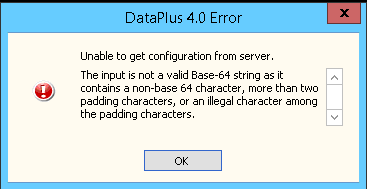
|
Warning
DataPlus 4.0 Warning
No DataPlus menus were found. The DataPlus Tab will be disabled.
NOTE: If this is your first install, you must set default view permissions and re-load DataPlus.
Resolution
- Server Installation KB Line 163
|
Type: DataPlus Configuration
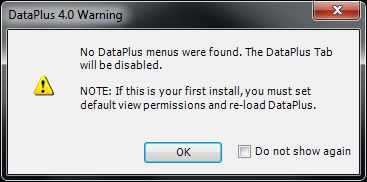
|
Error
DataPlus 4.0 Error
The following error has occurred: Product is not activated and trial has expired. All DataPlus features will be disabled. Please run activation and re-enable DataPlus.
Resolution
- Server Installation KB Line 187
- Client Installation KB Line 27
|
Type: DataPlus Activation
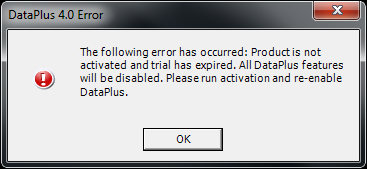
|
Import Summary
Warning
Could not import. Expected 3 tables but they were not found.
Resolution
- Ensure that the service "Hogan Data Sage100 Bridge" is started
- Ensure that the service "Hogan Data Sage100 Bridge" has rights to run
|
Type: DataPlus Configuration
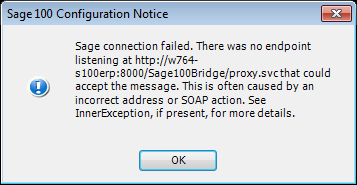
|
Notice
Sage 100 Configuration Notice
Sage connection failed. There was no end point listening at http://w764-s100erp:8000/Sage100Bridge/proxy.svc that could accept the message. This is often caused by an incorrect address or SOAP action. See InnerExcepton, if present, for more details.
Resolution
- Ensure that the service "Hogan Data Sage100 Bridge" is started
- Ensure that the service "Hogan Data Sage100 Bridge" has rights to run
|
Type: DataPlus Configuration
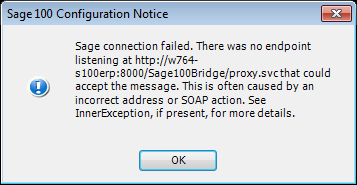
|
Notice
Sage 100 Configuration Notice
Sage connection failed. The hostname could not be parsed.
Resolution
- Ensure that the host server name is correct
|
Type: DataPlus Configuration
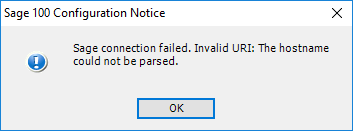
|
Sage 100 Configuration Notice
Action
- Configure Sage 100 Push
- Test Connection
Notice
Sage 100 Configuration Notice
Sage connection failed. Exception has been thrown by the target of an invocation.
Resolution
- Ensure that the service "Hogan Data Sage100 Bridge" has rights to run
- Test service using local
- Test service using local administrator
- Test service using domain administrator
|
Type: DataPlus Configuration
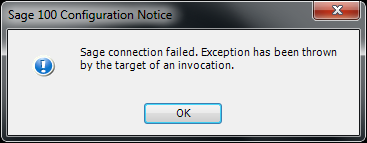
After testing the bridge, "Test Connection" to Sage.
Depending on your network and permissions, the test can pass with in all 3 cases or just 1.
In most cases "Local" should work.
In some cases domain administrator must be used. |
Error
Push to Sage 100 Error
The following error has occured: Cannot open database "dpS100_MFG" requested by the login. The login failed. Login failed for user 'HOGANDATA\administrator'.
Resolution
- Database dpS100_MFG has not been configured for integration with DataPlus
|
Type: DataPlus Configuration
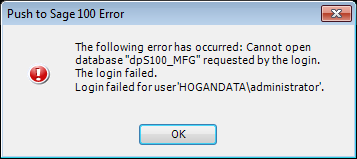
|
Notice
Sage 100 Configuration Notice
Sage connection failed. Invalid Sage 100 Company Code
Resolution 1
- Company Code is incorrect - validate code from your Sage 100 application and re-enter
Resolution 2
- "Allow External Access" may not be enabled in Sage 100 "Company Maintenance" Preferences.
|
Type: Sage 100 Configuration
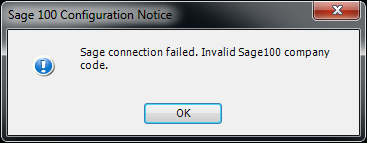
|
Sage 100 Configuration Error
The follow error has occured:
Value cannot be null. Parameter name: source
Steps
- Configure Sage 100 Push
Reason
Server Settings/Server Name is incorrect
Resolution
- Open Inbound port for SQL on server
|
Type: Sage 100 Configuration
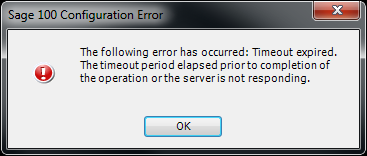
|
Sage 100 Configuration Error
The follow error has occured:
Value cannot be null. Parameter name: source
Steps
- Configure Sage 100 Push
- Save
Reason
- User/Domain User - UAC Level 4
- User/Domain User - UAC Level 3 (Administrator = 2)
- User/Domain User - UAC Level 2 (When Admin = 2 Standard = 3)
- User/Domain User - UAC Level 2 (When Admin = 1 Standard = no access)
Resolution
- Open Inbound port for SQL on server
|
Type: Sage 100 Configuration

|
Sage 100 Configuration Error
The follow error has occured:
Value cannot be null. Parameter name: source
Steps
- Configure Sage 100 Push
Reason
Server Settings/Server Name is incorrect
Resolution
- Open Inbound port for SQL on server
|
Type: Sage 100 Configuration
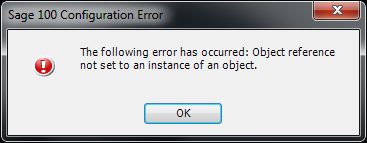
|
Push to Sage 100
Condition
When pushing a customer from Act to Sage 100 the dropdown for "Salesperson No:" is empty.
Resolution
- "Customer No" field must be populated first.
- "Salesperson No" contact field does not exist in Act
- "Salesperson No" must be mapped between Act and Sage 100 (KB)
|
Type: Sage 100 Contact Push
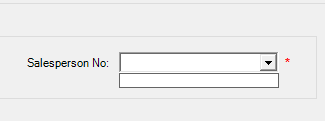
|
Notice
Push to Sage 100 Notice
Push settings are not configured for this company.
Resolution
- Find Resoluton
|
Type: Sage 100 Contact Push
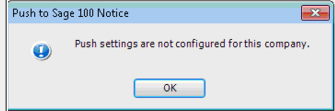
|
Error
Push to Sage 100 Error
Failed pushing contact.
Failed pushing Customer. The request channel timed out while waiting for a reply after 00:00:59.9979999. Increase the timeout value passed to the call to Request or increase the SendTimeout value on the Binding. The time allotted to this operation may have been a portion of a longer timeout.
Resolution 1
- Restart SQL instance in "Services"
- Run/services.msc
Resolution 2
- Test your linkserver connection
- In SSMS "New Query" and execute script EXECUTE SP_TABLES_EX 'S100_ABC' (replace ABC with your company code)
- If it fails then this is the reason for the connection timeout
- Recreate Linked Server
Resolution 3
- Close all instances of Sage 100
- Delete all *.LCK files from C:\Sage\Sage 100 Standard ERP\MAS90\LOCK\_ABC (replace ABC with your company code)
- When you reopen Sage 100 the files will be recreated.
Resolution 4
- Exclude Sage/Mas folder
- Exclude file extensions also
Resolution 5
- Stop SQL instance in "Services"
- Replace the following Providex files
- C:\Windows\System32
- pvxio.dll
- pvxodbc.dll
- pvxsec64.dll
- Restart SQL instance in "Services"
|
Type: SQL Configuration/Permissions
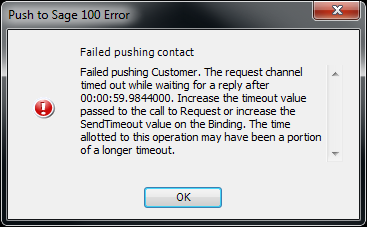
|
Error
Push to Sage 100 Error
Failed pushing contact.
Failed pushing Customer. Failed pushing Customer. You are not authorized to access this program.
Resolution
- Ensure that all the Sage 100 modules have been converted in "Company Maintenance".
|
Type: Sage 100 Configuration
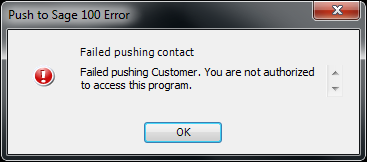
|
Error
Push to Sage 100 Error
Failed pushing contact.
Failed pushing Customer. Exception has been thrown by the target of an invocation.
Resolution
- Ensure that all the Sage 100 modules have been converted in "Company Maintenance".
|
Type: Sage 100 Configuration
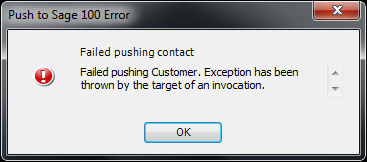
|
Error
Push to Sage 100 Error
Failed pushing contact.
Failed pushing Customer. Cannot proceed as the requested customer does not exist in system. Error #12: File does not exist (oralready exists) File: MPOABC.SOA
Resolution
- Customer No, Contact No, eCustomerID, eContactID fields in Act are populated.
- When pushing to Sage 100 these fields indicate Customer exists
- If customer does not exist in Sage 100 an error will occur
- If you want to push the contact to "create" it in Sage, remove the data in eCustomerID and/or eContactID field in Act
|
Type: Sage 100 Configuration
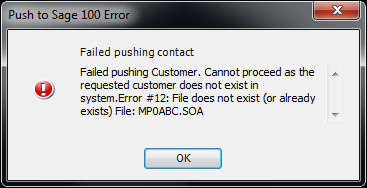
|
Error
Push to Sage 100 Error
Failed pushing contact.
Failed pushing contact Customer. Failed pushing Customer. You are not authorized to access this program.
Resolution
- Customer No, Contact No, eCustomerID, eContactID fields in Act are populated.
- When pushing to Sage 100 these fields indicate Customer exists
- If customer does not exist in Sage 100 an error will occur
- If you want to push the contact to "create" it in Sage, remove the data in eCustomerID and/or eContactID field in Act
|
Type: Sage 100 Configuration
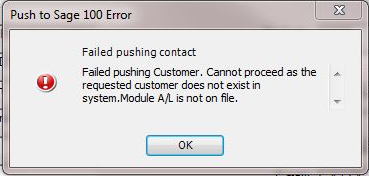
|
Error
Push to Sage 100 Error
The following error has occurred: Failed pushing Sales Order, Error #41: Invalid integer encountered (range error or non-integer) Error #41: Invalid integer encountered (range error or non-interger)
Resolution
- Customer No, Contact No, eCustomerID, eContactID fields in Act are populated.
- When pushing to Sage 100 these fields indicate Customer exists
- If customer does not exist in Sage 100 an error will occur
- If you want to push the contact to "create" it in Sage, remove the data in eCustomerID and/or eContactID field in Act
|
Type: Sage 100 Sales Order Push
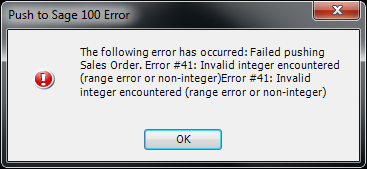
|
Error
Push to Sage 100 Error
The following error has occurred: Failed pushing Sales Order. There was no endpoint listening at http://w74-s100erp:8000/Sage100Bridge/proxy.svc that could accept the message. This is often caused by an incorrect address or SOAP action. See InnerException...
Resolution
- Hogan Data S100 ERP Bridge may not started
- Start or restart the service and try again
|
Type: Sage 100 Sales Order Push
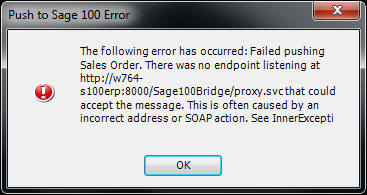
|
Error
Push to Sage 100 Error
The following error has occurred: Failed pushing Sales Order. Error saving information for sagefield "ItemCodeDesc"
Resolution
- Item Type is not allowed to push to Sage transaction
|
Type: Sage 100 Sales Order Push
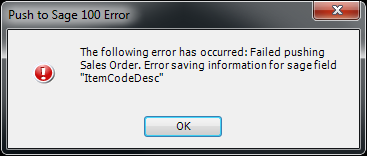
|
Error
Push to Sage 100 Error
The following error has occurred: Failed pushing Sales Order. Exception has been thrown by the target of an invocation.
Reason
- Transaction permission fails due to proper permissions using the "Hogan Data S100 ERP Bridge"
Resolution
- Change permission to local or domain administrator account
|
Type: Sage 100 Sales Order Push
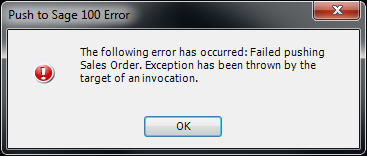
|
Error
Error connecting to SQL Server
A network related or instance-specific error occured while establishing a connetion to SQL Server. The server was not found or was not accessible. Verify that the instance name is corrext an d that SQL Server is configured to allow remote connections. (provider: SQL Network Interfaces, error: 26 - Error Locating Server/Instance Specified)
Resolution
- Ensure that Server/Instance is correct for DataPlus Server.
- Ensure that SQL Server Browser Service is running.
- UDP port 1434 is used for SQL Server Browser. Add Inbound Rule Port UDP/1434 allow the connection
- Use SQL Authentication (sa:password)
|
Type: SQL Configuration
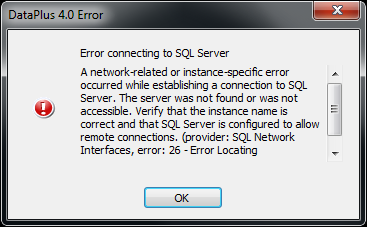
|
Error
Error connecting to SQL Server
Cannot open database "dpS100_ABC2", requested by the login. The login failed. Login failed for user 'domain\username'.
Resolution
- Ensure that DataPlus Database is correct.
- Ensure the user has SQL permission to SQL database
- SQL Security
- DataPlus SQL Security |
Type: SQL Configuration
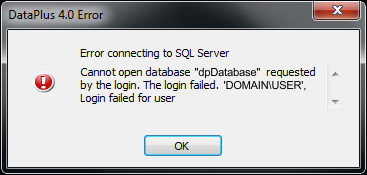
|
Error
Error saving
Error Saving Connection Settings: Access to the path 'C:\Program Files (x86)\Hogan Data\DataPlus 4.0\DataPlus-Connection.xml' is denied.
Reason
Current Windows user does not have permission to write the the folder.
Resolution
- Run DataPlus 4.0 Configuration 'as administrator'
- Give user rights to folder (preferred method)
|
Type: SQL Configuration
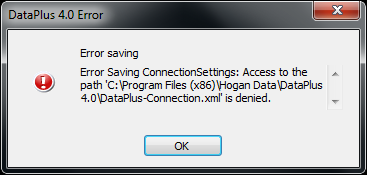
|
Error
Error saving
Error getting Master Setting: Cannot open database 'dpYourDatabaseName' requested by the login. The login failed. Login for user 'DOMAIN\USER'.
Reason
Current Windows user does not have permission to SQL database.
Resolution
- Give user permission to read SQL database
- SQL Security
- DataPlus SQL Security |
Type: SQL Configuration
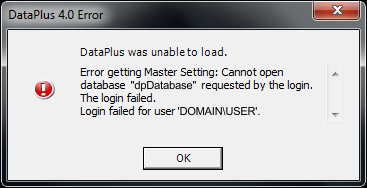
|
Error
Unable to connect to database server.
Reason Given: A network-related or instance-specific error occurred while establishing a connection to SQL Server. The server was not found or was not accessible. Verify that the instance name is correct and that SQL Server is configured to allow remote connections. (provider: Named Pipes Provider, error: 40- Could not open a connection to SQL Server)
Reason
Server Settings/Server Name is incorrect
Resolution
- Verify the Server Name and SQL Instance Name
- Server Name:
- YOURSERVER\YOURSQLINSTANCE |
Type: SQL Configuration
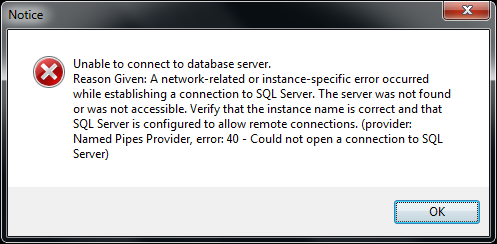
|
Error
Unable to connect to database server.
Reason Given: A network-related or instance-specific error occurred while establishing a connection to SQL Server. The server was not found or was not accessible. Verify that the instance name is correct and that SQL Server is configured to allow remote connections. (provider: Named Pipes Provider, error: 40- Could not open a connection to SQL Server)
Reason
Server Settings/Server Name is incorrect
Resolution
- Open Inbound port for SQL on server
|
Type: SQL Configuration
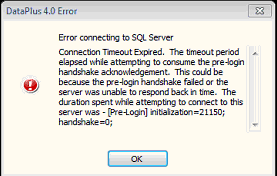
| |