| Question / Issue |
 |
| DataPlus 4.0 Sage 50 CA Accounting - Act! Database Configuration |
| Answer / Solution |
 |
PROGRAM: DataPlus 4.0 for Sage 50 Accounting - Act! Database Configuration
| Scenario 1
|
Scenario 2
Your Current Act Database
- Backup your current Act Database
- Perform the tasks below
- After fields are created you must modify your layouts.
- You can also extract the DataPlus Act layouts and use them as a template.
|
Create Custom Fields
Additional custom fields will be created in initial import.
- Tools/DataPlus 4.0/Manual Import
General Options
- Check Enable Database Locking
Entity Options
- Check Create Fields Only
Optional
- Check Only Run Selected Items
- Check Each entity that you will be importing into Act!
- Click Okay
Before you actually perform the import, please read the entire KB article. There are some fields that should be manually created.
In order for the new Custom Fields to be available in Act!, after import is complete, exit Act! and reopen Act!. |
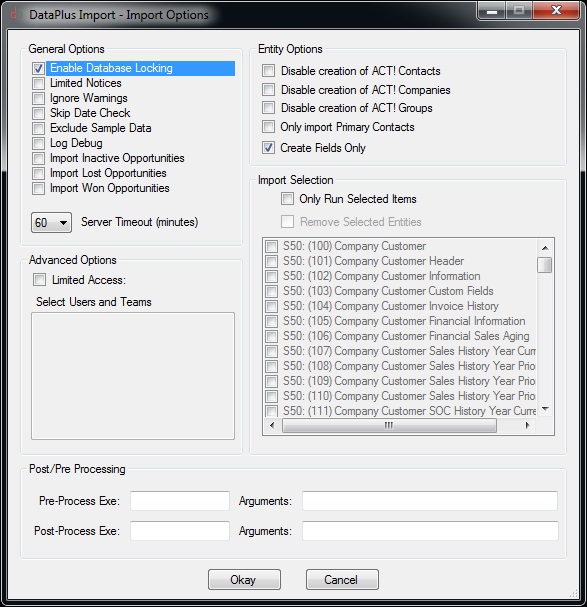 |
Define Fields - Company Level
- Open Act!
- Click on Tools
- Click on Define Fields
Create, edit or delete fields
- View fields for: Companies
- Create the fields in layout in right payne
|
NOTE: DataPlus Import can create fields for you.
We recommend that Address, Phone, URL fields be manually created.
Create the following fields
| Field Name |
Type |
Default Value |
Field length |
Default Permission |
Administrator Permission |
| Alt |
Phone |
|
|
Read Only |
Full Access |
| Shipping |
Phone |
|
|
Read Only |
Full Access |
| Shipping 2 |
Phone |
|
|
Read Only |
Full Access |
| Shipping Fax |
Phone |
|
|
Read Only |
Full Access |
| Creation Date |
Date |
|
|
Read Only |
Full Access |
| Customer Since Date |
Date |
|
|
Read Only |
Full Access |
| Date Last Sale |
Date |
|
|
Read Only |
Full Access |
| Last Update |
Date |
|
|
Read Only |
Full Access |
| S50 Last Import |
Date |
|
|
Read Only |
Full Access |
| SR Last Invoice Date |
Date |
|
|
Read Only |
Full Access |
| ToDo Date |
Date |
|
|
Read Only |
Full Access |
| ACTeStore |
URL |
|
|
Full Access |
|
| Application Login |
URL |
|
|
Full Access |
|
| Application URL |
URL |
|
|
Full Access |
|
| Help Desk |
URL |
|
|
Full Access |
|
| KB |
URL |
|
|
Full Access |
|
| Online Support |
URL |
|
|
Full Access |
|
DataPlus will create the following fields
| Field Name |
Type |
Default Value |
Field length |
Default Permission |
Administrator Permission |
| eCustomerID |
Character |
|
35 |
Read Only |
Full Access |
| Customer Number |
Character |
|
35 |
Read Only |
Full Access |
| eVendorID |
Character |
|
35 |
Read Only |
Full Access |
| Vendor Number |
Character |
|
35 |
Read Only |
Full Access | |
Define Fields - Contact Level
- Open Act!
- Click on Tools
- Click on Define Fields
Create, edit or delete fields
- View fields for: Contacts
- Create the fields in layout in right payne
|
NOTE: DataPlus Import can create fields for you.
We recommend that Address, Phone, URL fields be manually created.
Create the following fields
| Field Name |
Type |
Default Value |
Field length |
Default Permission |
Administrator Permission |
| Contact Ship To |
Address |
|
|
Read Only |
Full Access |
| AR Last Invoice Date |
Date |
|
|
Read Only |
Full Access |
| AR Last Receipt Date |
Date |
|
|
Read Only |
Full Access |
| Creation Date |
Date |
|
|
Read Only |
Full Access |
| Customer Since Date |
Date |
|
|
Read Only |
Full Access |
| Date Last Sale |
Date |
|
|
Read Only |
Full Access |
| Emp Date Hired |
Date |
|
|
Read Only |
Full Access |
| Emp Date Last Paid |
Date |
|
|
Read Only |
Full Access |
| Emp Date Termination |
Date |
|
|
Read Only |
Full Access |
| Emp To Do Date |
Date |
|
|
Read Only |
Full Access |
| Last Update |
Date |
|
|
Read Only |
Full Access |
| S50 Last Import |
Date |
|
|
Read Only |
Full Access |
| SR Last Invoice Date |
Date |
|
|
Read Only |
Full Access |
| ToDo Date |
Date |
|
|
Read Only |
Full Access |
| ACTeStore |
URL |
|
|
Full Access |
|
| Application Login |
URL |
|
|
Full Access |
|
| Application URL |
URL |
|
|
Full Access |
|
| Help Desk |
URL |
|
|
Full Access |
|
| KB |
URL |
|
|
Full Access |
|
| Online Support |
URL |
|
|
Full Access |
|
DataPlus will create the following fields
| Field Name |
Type |
Default Value |
Field length |
Default Permission |
Administrator Permission |
| eCustomerID |
Character |
|
35 |
Read Only |
Full Access |
| Customer Number |
Character |
|
35 |
Read Only |
Full Access |
| eEmployeeID |
Character |
|
35 |
Read Only |
Full Access |
| Employee Number |
Character |
|
35 |
Read Only |
Full Access |
| eVendorID |
Character |
|
35 |
Read Only |
Full Access |
| Vendor Number |
Character |
|
35 |
Read Only |
Full Access | |
Define Fields - Opportunity Level
- Open Act!
- Click on Tools
- Click on Define Fields
Create, edit or delete fields
- View fields for: Opportunities
- Create the fields in layout in right pane
|
| Field Name |
Type |
Default Value |
Field length |
Default Permission |
Administrator Permission |
| eCustomerID |
Character |
|
20 |
Read Only |
Full Access |
| Customer Number |
Character |
|
20 |
Read Only |
Full Access |
| Company |
Character |
|
128 |
Read Only |
Full Access |
| Customer IsTaxable |
Yes/No |
|
|
Read Only |
Full Access |
| Customer Tax Code |
Character |
|
75 |
Read Only |
Full Access |
| IsProspect |
Character |
|
128 |
Read Only |
Full Access |
| Customer Tax Code |
Character |
|
128 |
Read Only |
Full Access |
| Sales Representative |
Character |
|
75 |
Read Only |
Full Access |
| eDocumentID |
Character |
|
20 |
Read Only |
Full Access |
| Document No |
Character |
|
20 |
Read Only |
Full Access |
| Document Type |
Character |
|
50 |
Read Only |
Full Access |
| Document Transaction No |
Character |
|
125 |
Read Only |
Full Access |
| Document Terms |
Character |
|
125 |
Read Only |
Full Access |
| Document Source |
Character |
|
50 |
Read Only |
Full Access |
| Document Status |
Character |
|
50 |
Read Only |
Full Access |
| Document Total Tax |
Character |
|
125 |
Read Only |
Full Access |
| Document Item List |
Memo |
|
|
Read Only |
Full Access |
| Document Notes |
Memo |
|
|
Read Only |
Full Access |
| Document Create Date |
Date |
|
|
Read Only |
Full Access |
| Document Expiration Date |
Date |
|
|
Read Only |
Full Access |
| Document Ship Date |
Date |
|
|
Read Only |
Full Access |
| Document Expiration Days |
Decimal |
|
13/0 |
Read Only |
Full Access | |
Define Fields - Group Level
- Open Act!
- Click on Tools
- Click on Define Fields
Create, edit or delete fields
- View fields for: Groups
- Create the fields in layout in right payne
|
| Field Name |
Type |
Default Value |
Field length |
Default Permission |
Administrator Permission |
| eGroupID |
Character |
|
50 |
Read Only |
Full Access |
| eGroupIDParent |
Character |
|
50 |
Read Only |
Full Access |
| Group Source |
Character |
|
50 |
Read Only |
Full Access | |
Additional Custom Fields
Additional custom fields will be created in initial import.
- Tools/DataPlus 4.0/Manual Import
General Options
- Check Enable Database Locking
Entity Options
- Check Create Fields Only
Optional
- Check Only Run Selected Items
- Check Each entity that you will be importing into Act!
|
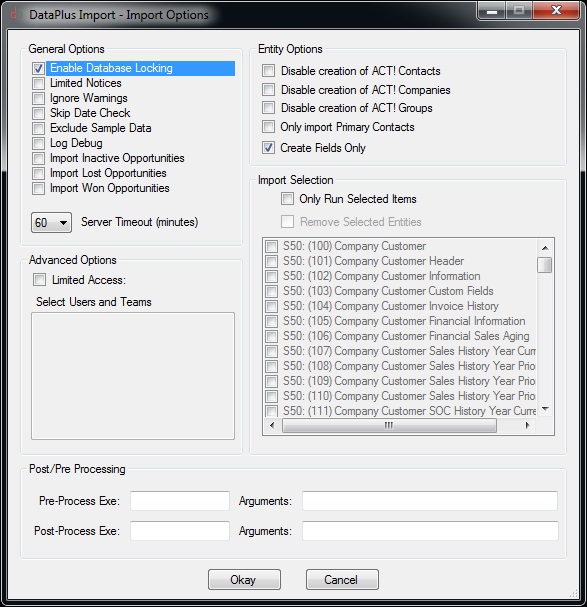 | |