| Question / Issue |
 |
| DataPlus 3.0 eautomate - Import Settings |
| Answer / Solution |
 |
Server Configuration
- From Windows Start
- Browse to: Start/Programs/Hogan Data/DataPlus 3.0/DataPlus Server Configuration
|
Master Connection Settings
Database Configuration
- DataPlus Server; ServerName
- DataPlus Database; DatabaseName
- SQL User: sa
- SQL Password: password
- Check if you want integrated security
- Test Connection

- Click on Save
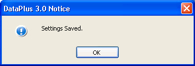
Application Settings
- Report Path:DataPlus 3.0\Reports
Logging Options:
- Check if you want Log Warnings
- Check if you want Log Notices
- Check if you want Log Debugs
- Click on Configure Applications >>
|
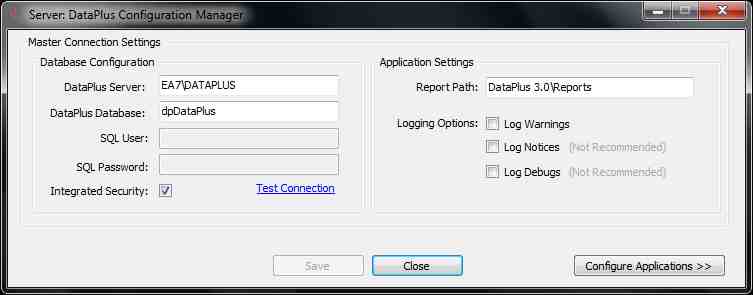 |
Configuration
Application Profiles
- Click on EA
Application Settings
ACT Credentials
- Database; ActDatabaseName click on [..] to browse to database
- User Name: ActUserName must be an ACT! administrator
- Password: ActPassword
- Confirm: ActPassword
- Test Connection

- Click on OK
Database Configuration
- Database: dpe-automate DataPlus database name
- Server: ServerName\Instance SQL Instance if applicable
- SQL User: sa
- SQL Password: password
- Check if you want integrated security
- Test Connection
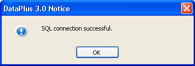
- Click on OK
|
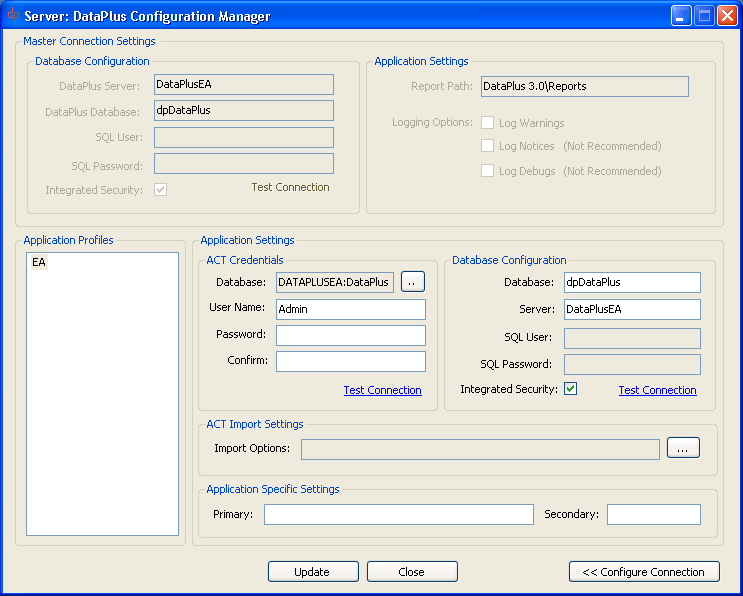 |
ACT Import Settings
- Import Options:Click on [...]
|
 |
Import Options
General Options
- Check Disable Database Locking
- UnCheck Limited Notices
- UnCheck Ignore Warnings
- UnCheck Skip Date Check
- UnCheck Exclude Sample Data
- UnCheck Disable ACT time globalization
- UnCheck Disable SQL time globalization
- Set Server Timeout (minutes) (default = 2)
Entity Options
- UnCheck Disable creation of ACT! Contacts
- UnCheck Disable creation of ACT! Companies
Check "Disable creation of ACT! Companies" if you do not want to import Companies in the "Company Level" in ACT!
- UnCheck Only Import Primary Contacts
Check "Only Import Primary Contacts" if you only want to import primary contacts. Contacts that are not listed in the e-automate Company "Attn To" field will not import.
- UnCheck Create Fields Only
Import Selection
- UnCheck Only Run Selected Items
- UnCheck Remove Selected Items (greyed out, unless Selected Items are checked)
Advanced Options
- UnCheck If you are not using Limited Access in ACT!
- Check If you are using Limited Access in ACT!
Select Users and Teams
If you are using ACT! Limited Access, you can choose:
- Specific ACT! Team(s)
- Specific ACT! User(s)
|
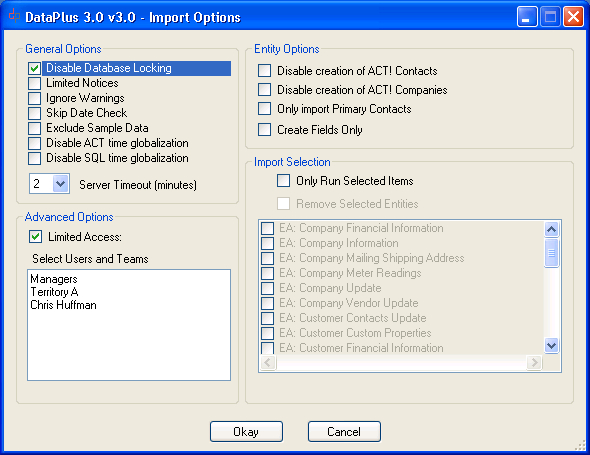
IMPORTANT:
- If you are not using the ACT! database provided by Hogan Data, for e-automate, when the first import is performed, additional fields may be required. Therefore, uncheck "Disable Database Locking" in order for the additional fields to be created.
- By default, if the "Sales Representative" in e-automate equals the ACT! User Name in ACT!, the Sales Represetative name will populate the "Sales Representative" field in ACT!, and will also be the ACT! "Record Manager". The names have to be an exact match.
| |